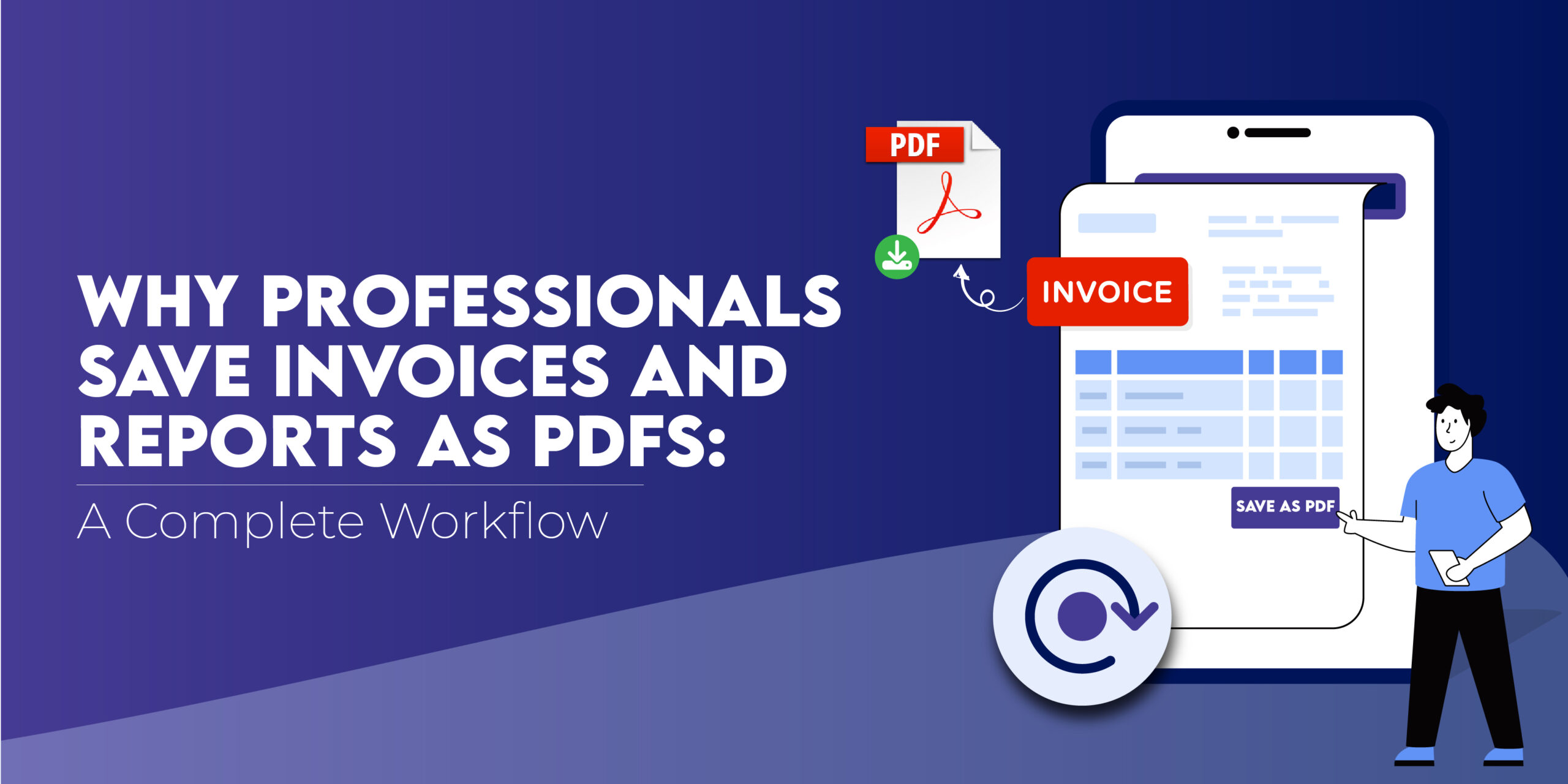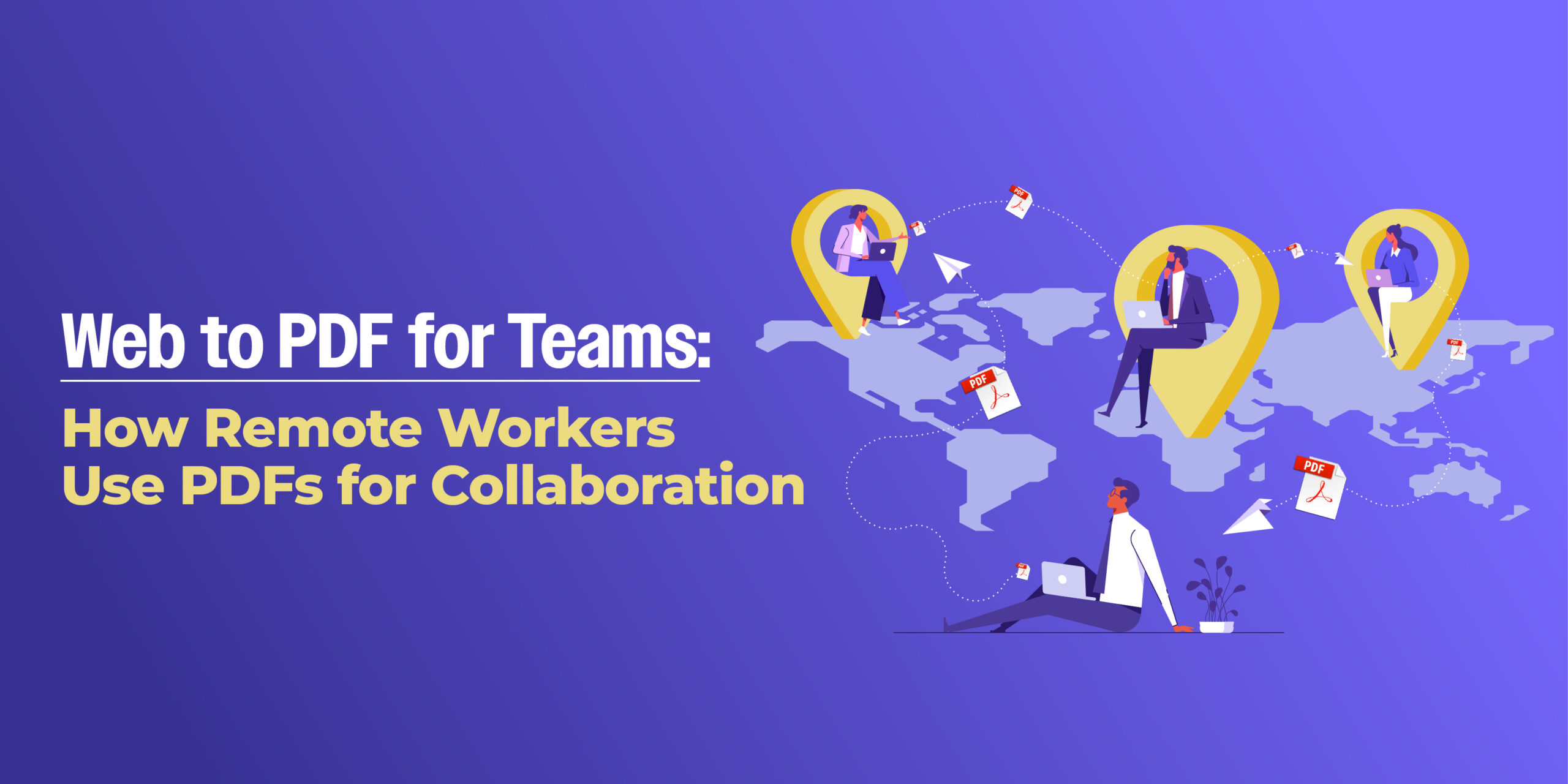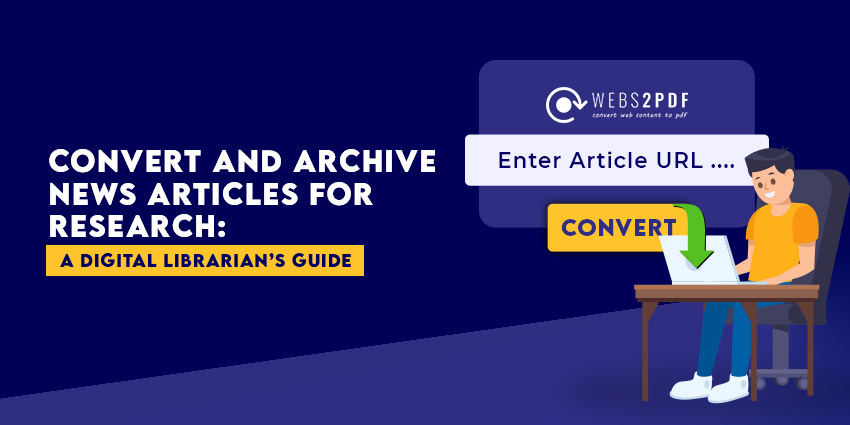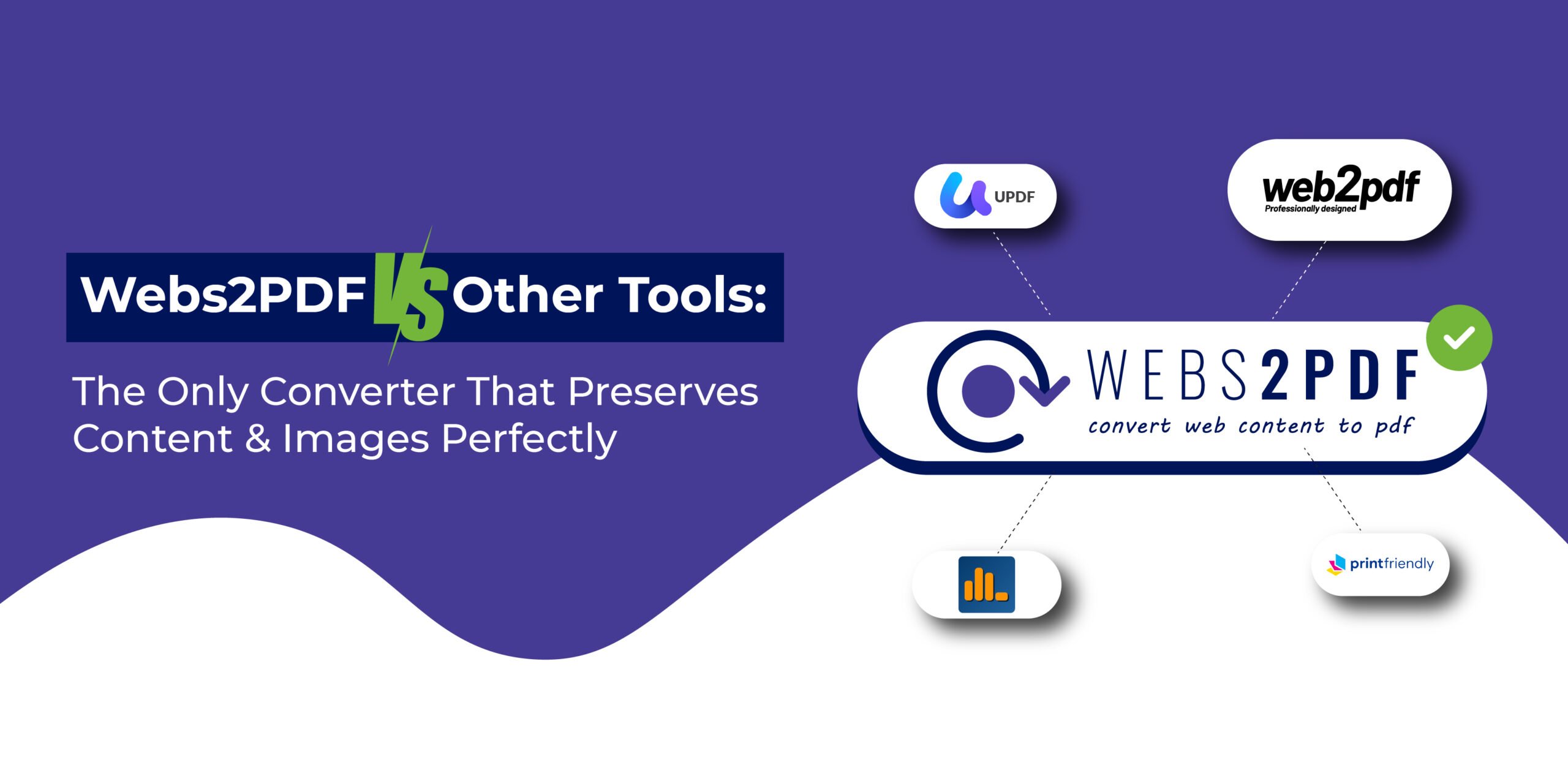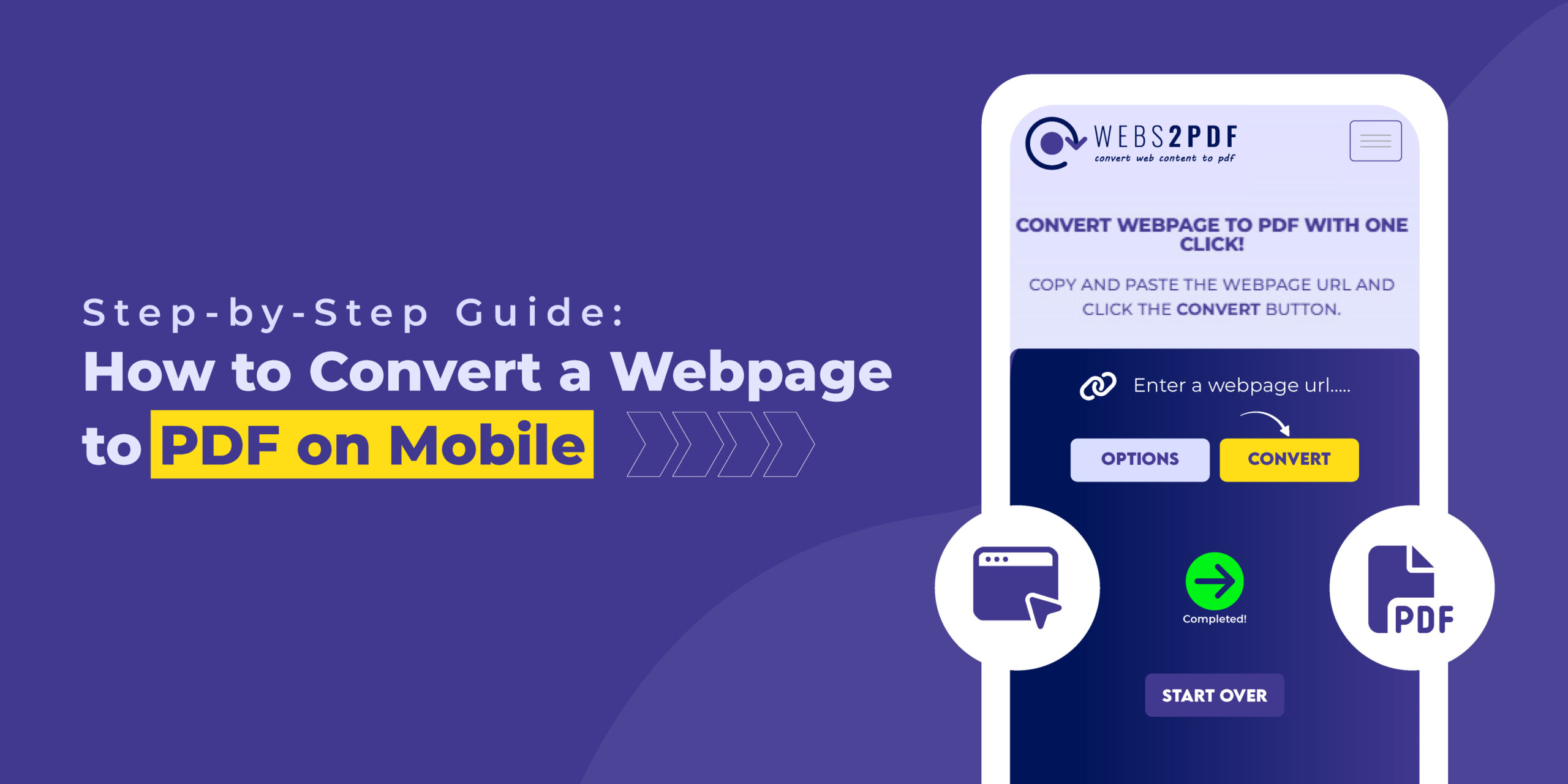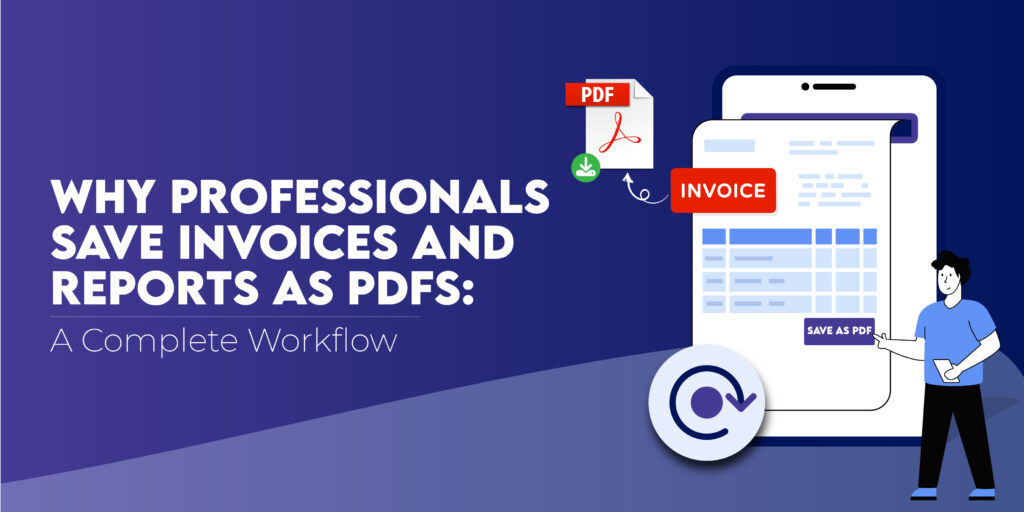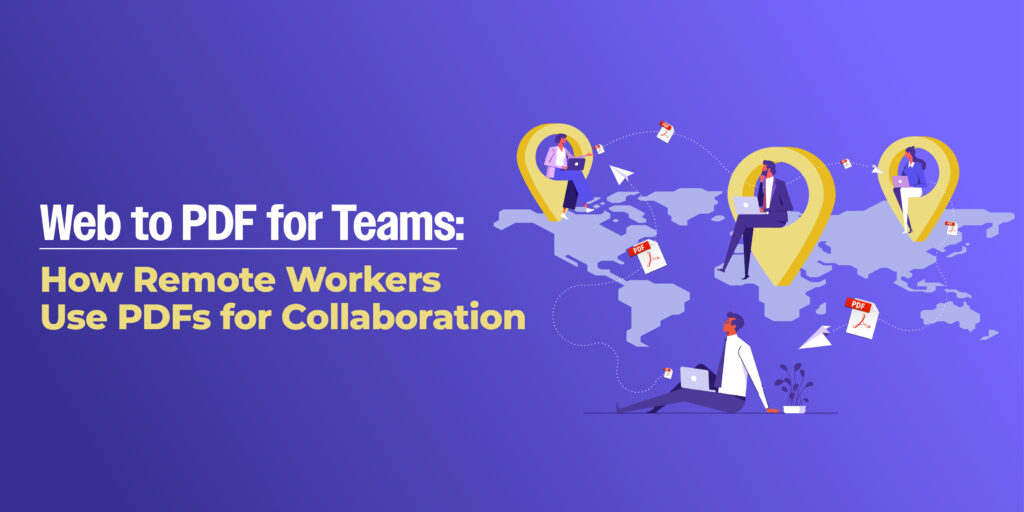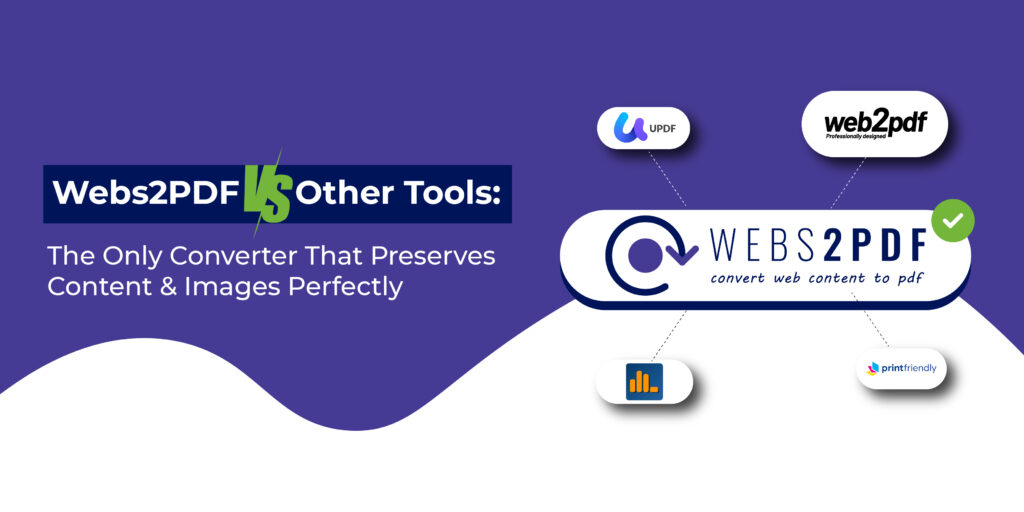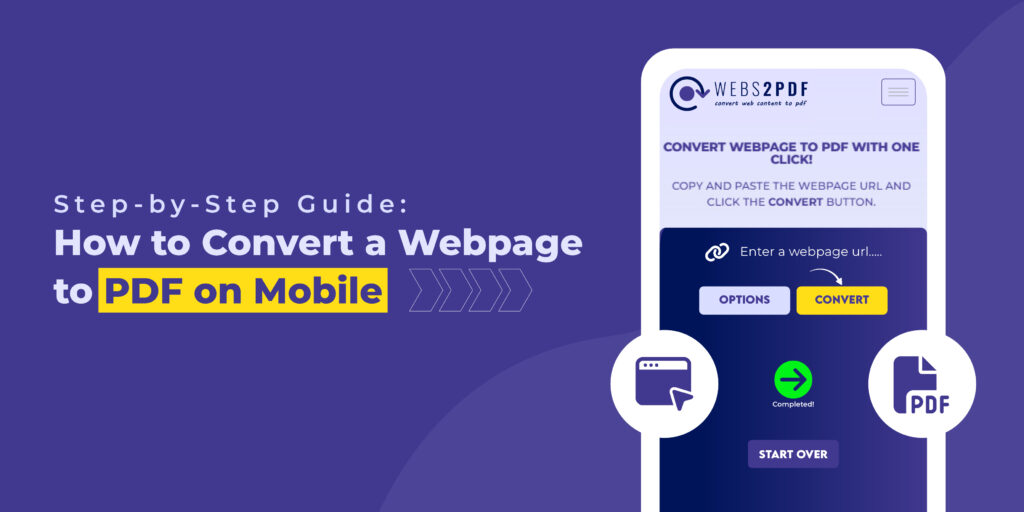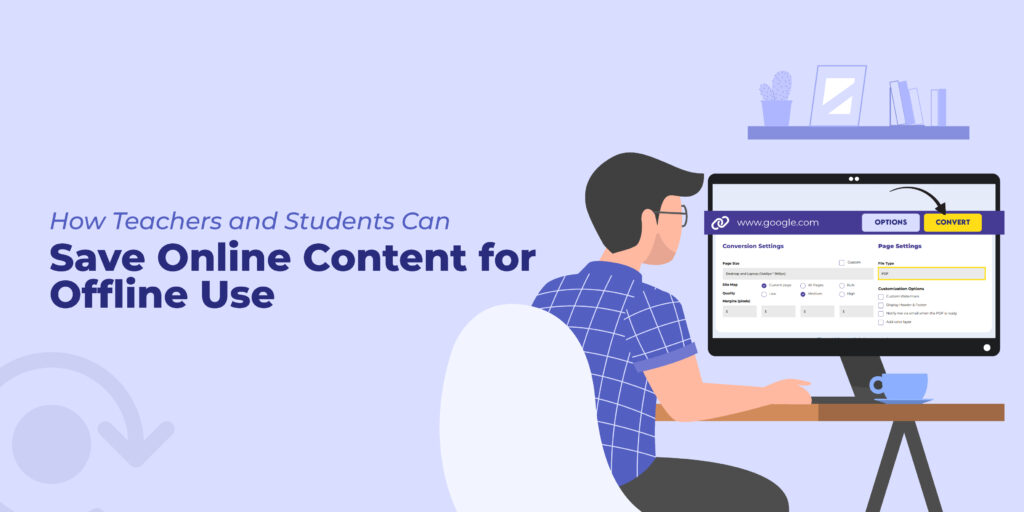The internet is full of useful information, but websites change, update, or sometimes disappear. If you want to save a webpage permanently, the most reliable way is to convert it into a PDF. Whether you are a student conducting research, a teacher preparing lesson plans, a professional managing invoices, or simply someone who wants offline access to content, a reliable webpage-to-PDF converter is essential.
But here’s the challenge: there are dozens of free tools out there. Which one should you choose? Some are fast but lack features, some maintain design but are paid-only, and others are complicated to use.
To make your decision easier, we tested and compared the top 10 free tools to convert webpages into PDFs in 2025. This in-depth guide covers their features, pros & cons, and best use cases, so you can pick the one that fits your needs.
What Makes a Good Web to PDF Converter?
Before diving into the list, let’s quickly understand what really matters when choosing a converter:
- Ease of Use: Can anyone use it without downloading software or going through multiple steps?
- Accuracy: Does the converter maintain the original layout, images, and formatting?
- Speed: How quickly can it generate the PDF?
- Privacy & Security: Does it ensure your URLs and data remain private?
- Advanced Options: Can you customize page size, orientation, or PDF quality?
- Free vs Paid Limits: Is the free plan actually usable, or is it just a teaser for the paid version?
Quick Comparison of Top 10 Tools
| Tool | Free Plan | Ease of Use | Accuracy | Advanced Features | Best For |
| Webs2PDF | ✔️ Yes | ⭐⭐⭐⭐⭐ | ⭐⭐⭐⭐⭐ | Page size, quality, format | Students & professionals |
| PDFcrowd | ✔️ Limited | ⭐⭐⭐ | ⭐⭐⭐⭐ | API for developers | Developers |
| HTML to PDF | ✔️ Yes | ⭐⭐⭐⭐ | ⭐⭐⭐⭐ | Batch/API support | Businesses |
| SmallPDF | ✔️ Limited | ⭐⭐⭐⭐ | ⭐⭐⭐⭐ | Edit, merge, compress | Casual users |
| Sejda PDF | ✔️ Limited | ⭐⭐⭐ | ⭐⭐⭐ | PDF editing toolkit | Advanced users |
| iLovePDF | ✔️ Yes | ⭐⭐⭐ | ⭐⭐⭐⭐ | Multi-file conversion | Office users |
| SodaPDF | ✔️ Yes | ⭐⭐⭐ | ⭐⭐⭐ | Online + desktop app | Mixed use |
| PDFMyURL | ✔️ Trial | ⭐⭐⭐ | ⭐⭐⭐⭐ | Batch archiving | Researchers |
| PDFConvertFree | ✔️ Yes | ⭐⭐⭐ | ⭐⭐⭐ | Basic conversion | Quick tasks |
| PDF24 Tools | ✔️ Yes | ⭐⭐⭐⭐ | ⭐⭐⭐⭐ | Extra PDF utilities | General users |
Best Free Tools to Convert Webpages into PDFs
1. Webs2PDF (Best Overall Choice)
When it comes to simplicity, accuracy, and privacy, Webs2PDF is a standout. Unlike many free tools, it doesn’t overload you with ads or push you into buying a premium plan right away.
Features:
- Convert webpages to PDFs instantly (just paste the link).
- Choose between desktop, mobile, or tablet views.
- Control page size, PDF quality, and orientation.
- Privacy-first: no hidden tracking, no unnecessary redirects.
- Free plan + affordable paid plans for advanced needs.
Pros:
- Clean and user-friendly interface.
- Preserves webpage formatting almost perfectly.
- Works on any device (desktop & mobile).
- No sign-up required for free usage.
Cons:
- Daily limits on free conversions (reasonable for casual use).
Best For: Students, teachers, freelancers, professionals, anyone who wants a reliable everyday tool.
2. PDFcrowd
PDFcrowd is popular among developers because of its API support. You can integrate webpage-to-PDF functionality directly into apps or websites.
Features:
- Web interface + API.
- Supports both HTML files and live webpages.
- Works with advanced integrations (ideal for custom workflows).
Pros:
- Great for businesses and devs.
- High accuracy in converting simple webpages.
Cons:
- The free version is very limited (watermarks on PDFs).
- Best features are locked behind a paid plan.
Best For: Developers and businesses needing automated PDF workflows.
3. HTML to PDF
Another tool that focuses on batch conversion and business use. Great for teams who regularly save reports or client documents.
Features:
- Convert webpages in bulk.
- API available for custom use.
- Handles complex HTML/CSS well.
Pros:
- Reliable for enterprise-level needs.
- Good support for modern layouts.
Cons:
- Not as user-friendly for casual users.
- The free plan has restrictions.
Best For: Businesses, agencies, research teams.
4. SmallPDF
SmallPDF is one of the most well-known PDF platforms, offering dozens of tools. It’s not dedicated to webpage-to-PDF, but it works reasonably well.
Features:
- Convert, merge, compress, and edit PDFs.
- Cloud-based platform.
- Mobile apps available.
Pros:
- Lots of additional PDF tools.
- Easy to use with a drag-and-drop interface.
Cons:
- Free plan = only 1–2 conversions per day.
- Designed more for editing than webpage conversion.
Best For: Occasional users who also need PDF editing.
5. Sejda PDF
Sejda is a feature-packed toolkit. It’s excellent if you want to edit and manipulate PDFs after conversion.
Features:
- Convert webpages and documents.
- Edit, split, merge, and compress PDFs.
- Available online + desktop.
Pros:
- All-in-one PDF solution.
- Works with large files.
Cons:
- Free version limited to 3 tasks per day.
- Slightly slower than lightweight converters.
Best For: Advanced users who also need editing features.
6. iLovePDF
iLovePDF is another multi-tool platform, similar to SmallPDF. It offers a basic webpage converter but shines in batch processing.
Features:
- Convert webpages, compress, merge, and sign PDFs.
- Multi-platform support.
Pros:
- Easy for office tasks.
- Handles multiple files well.
Cons:
- Not very accurate with complex layouts.
- The free version has ads and limits.
Best For: Office teams, casual conversions.
7. SodaPDF
SodaPDF is unique because it offers both online and desktop apps.
Features:
- Convert webpages or documents.
- Edit PDFs offline or online.
Pros:
- Flexible usage (web + app).
- Decent free version.
Cons:
- The free plan is restricted.
- Interface can be overwhelming.
Best For: Users who want both online and offline PDF options.
8. PDFMyURL
A specialized tool for researchers who want to archive entire websites.
Features:
- Save multiple webpages at once.
- Batch processing is available.
- API for automation.
Pros:
- Great for research and data archiving.
- Accurate with text-heavy pages.
Cons:
- Trial/free use is very limited.
- Best suited for paid users.
Best For: Academics, librarians, journalists.
9. PDFConvertFree
A simple and lightweight webpage-to-PDF converter for quick tasks.
Features:
- Copy URL → Convert to PDF instantly.
- 100% free tool.
Pros:
- Very easy to use.
- No sign-up required.
Cons:
- No customization options.
- Formatting may break on complex sites.
Best For: Users who want a quick and free one-time conversion without advanced features.
10. PDF24 Tools
PDF24 is a Swiss Army knife for PDFs. It has dozens of free utilities, including webpage conversion.
Features:
- Convert, edit, sign, and merge PDFs.
- Free desktop app included.
Pros:
- Huge toolkit.
- Reliable conversions.
Cons:
- The interface is cluttered.
- Not focused solely on webpage-to-PDF.
Best For: Users needing multiple PDF solutions in one place.
Why Webs2PDF is the Best Pick
Out of all the tools, Webs2PDF strikes the right balance between free usability, advanced features, and accuracy. Unlike SmallPDF or Sejda, it doesn’t force heavy restrictions. Unlike PDFConvertFree, it maintains proper formatting. And unlike PDFcrowd, it’s not just for developers.
- The free plan is actually usable.
- Privacy-first approach.
- Supports mobile & desktop perfectly.
- Great for students, teachers, researchers, and professionals alike.
Final Thoughts
Converting webpages to PDFs is more than just convenience; it’s about preserving knowledge, keeping records, and working smarter offline.
If you’re looking for a one-stop, reliable solution, Webs2PDF is the clear winner. But depending on your needs, you can try other tools too:
- Researchers → PDFMyURL
- Businesses/Teams → HTML to PDF
- Occasional Users → SmallPDF or iLovePDF
- Everyday Users → Webs2PDF
Start converting today for free: Webs2PDF.com