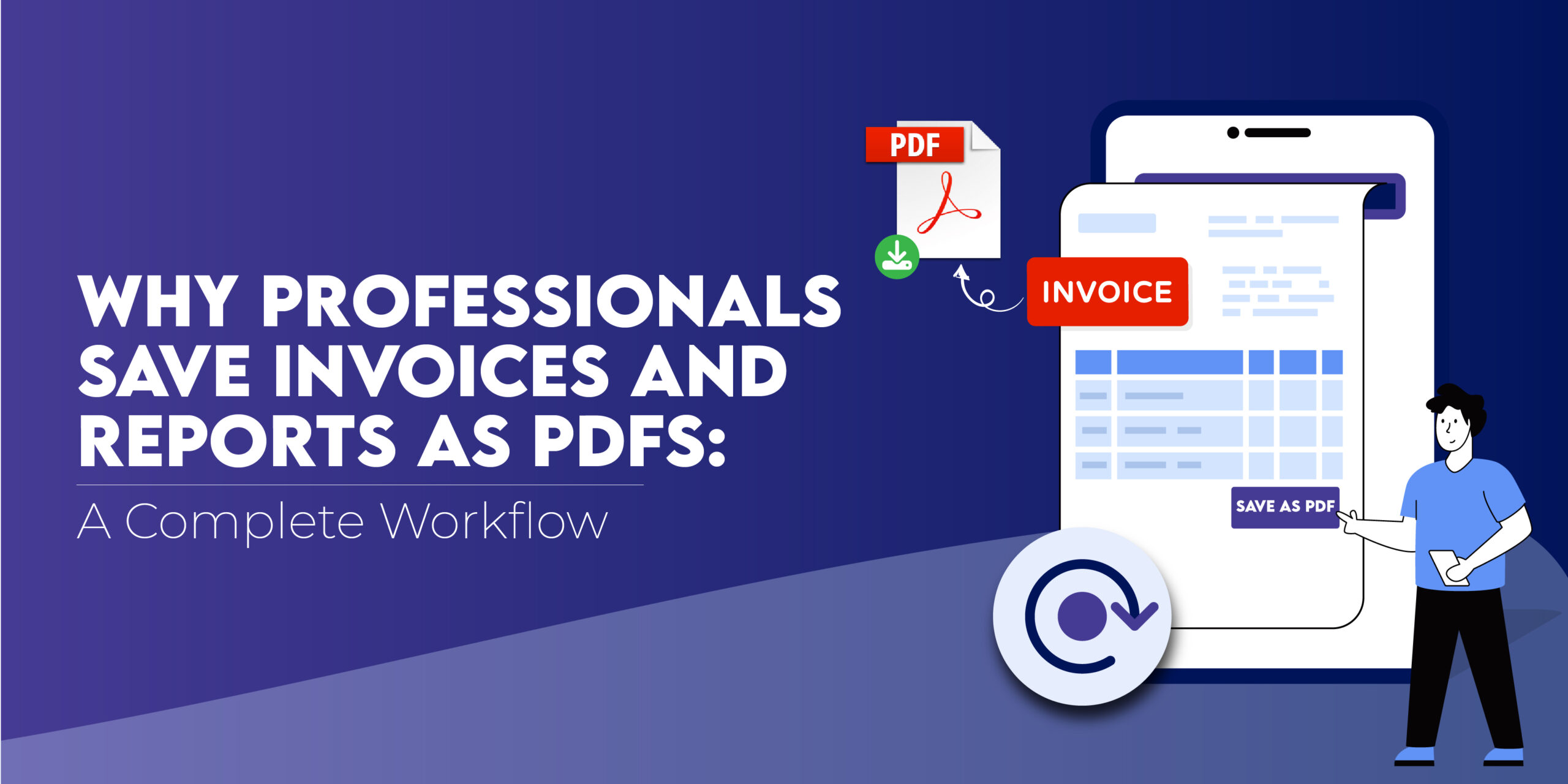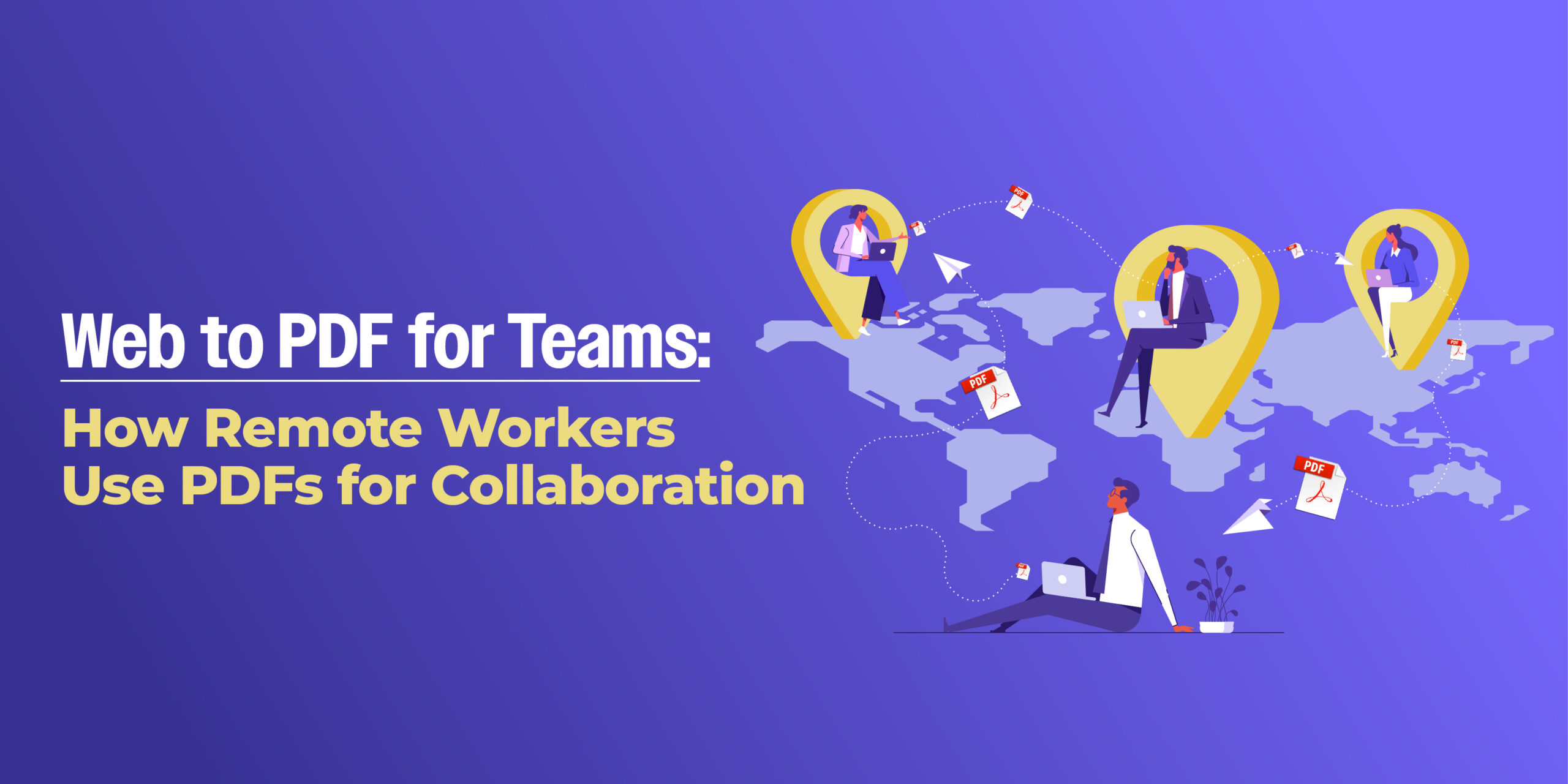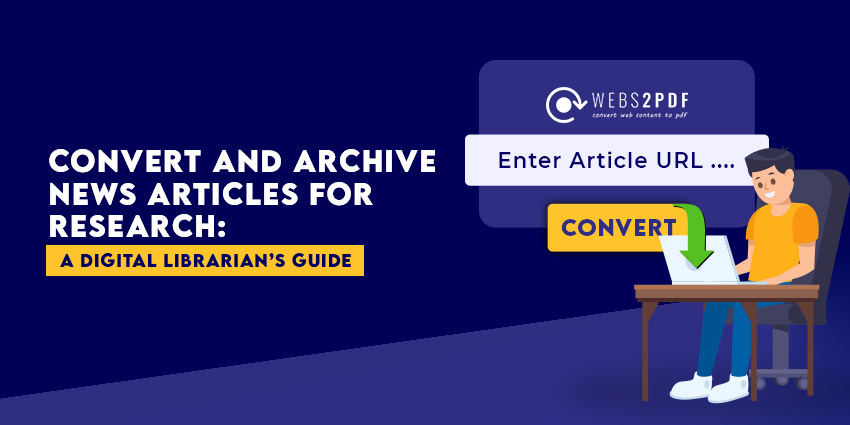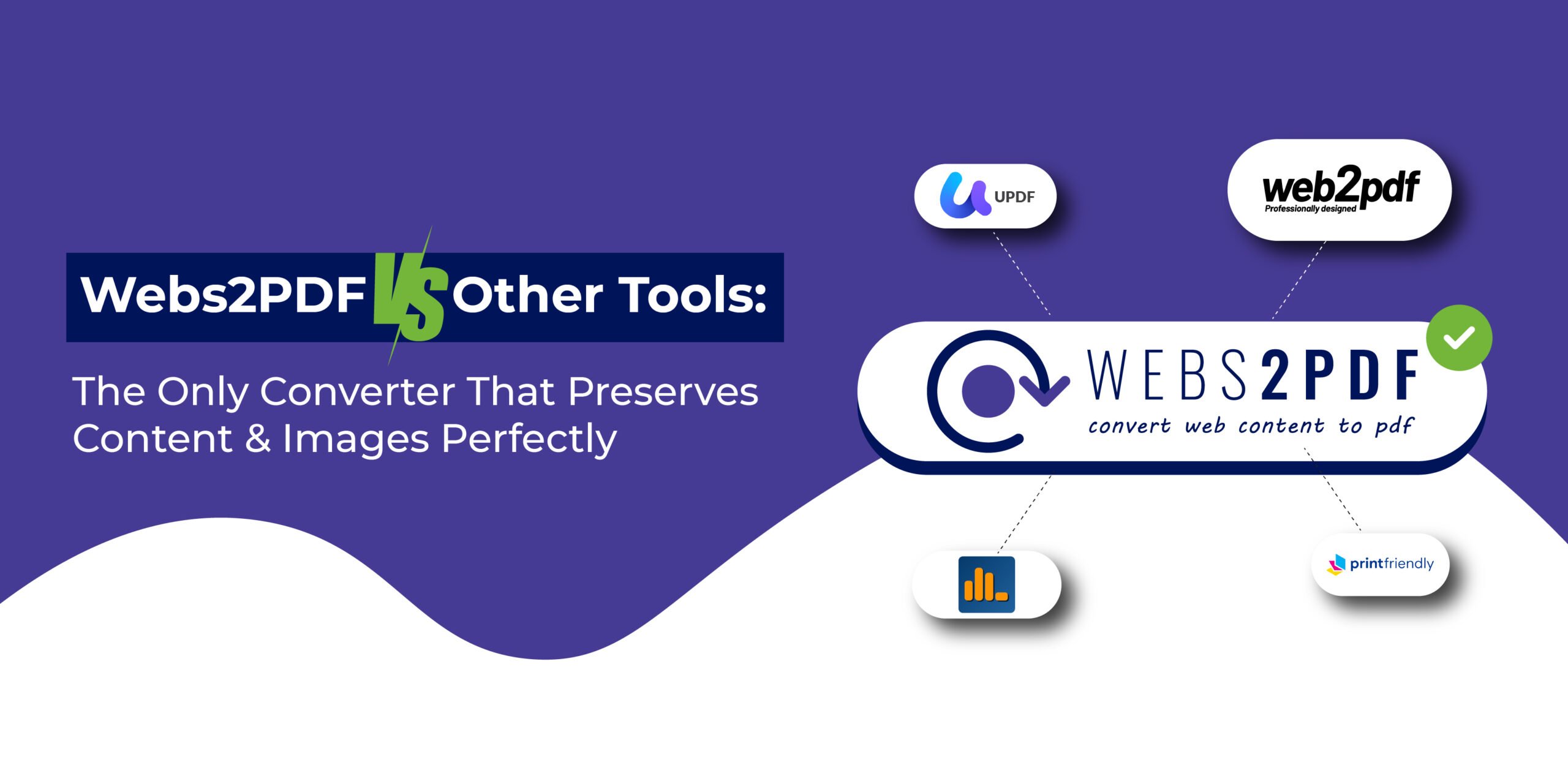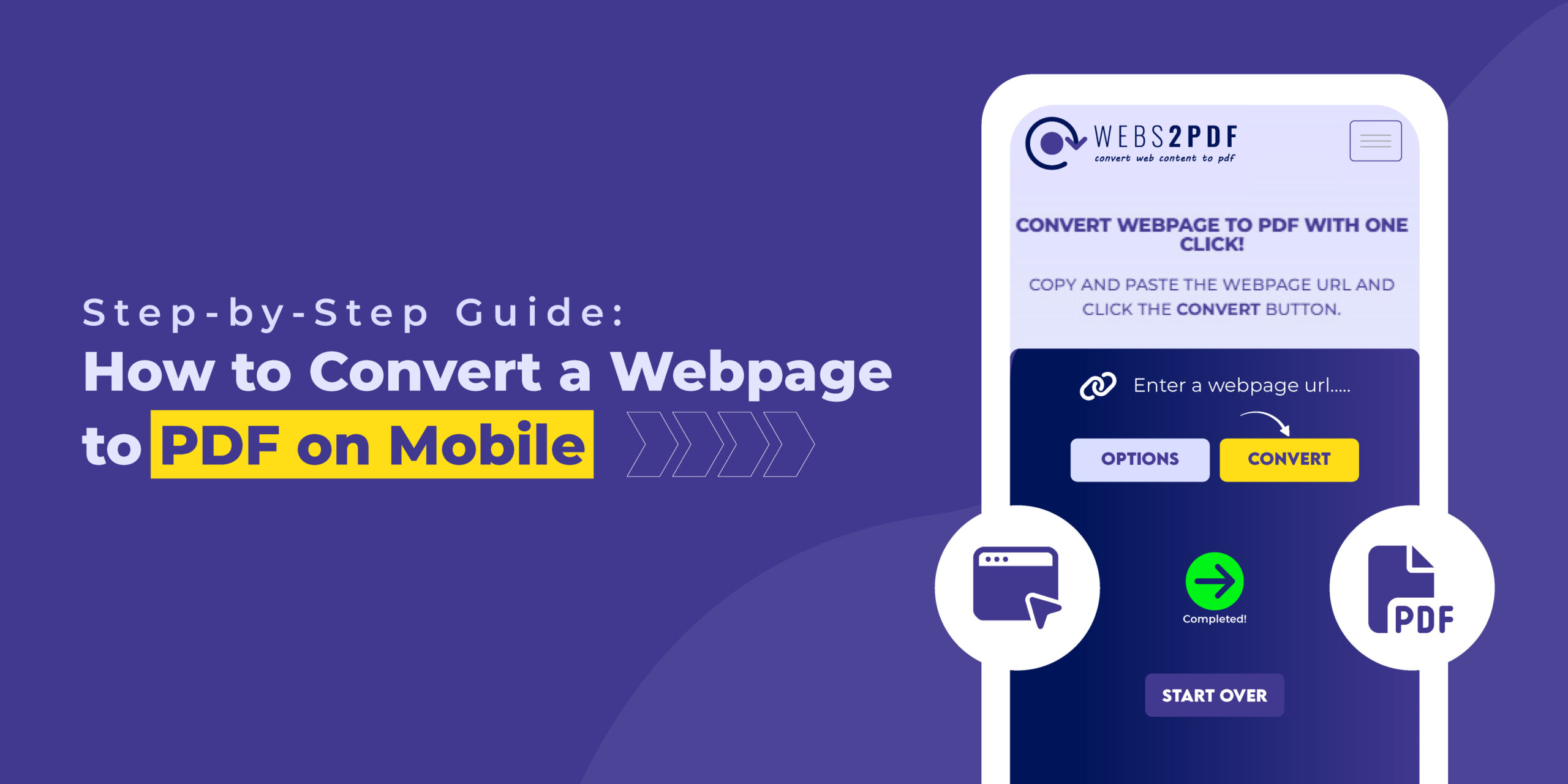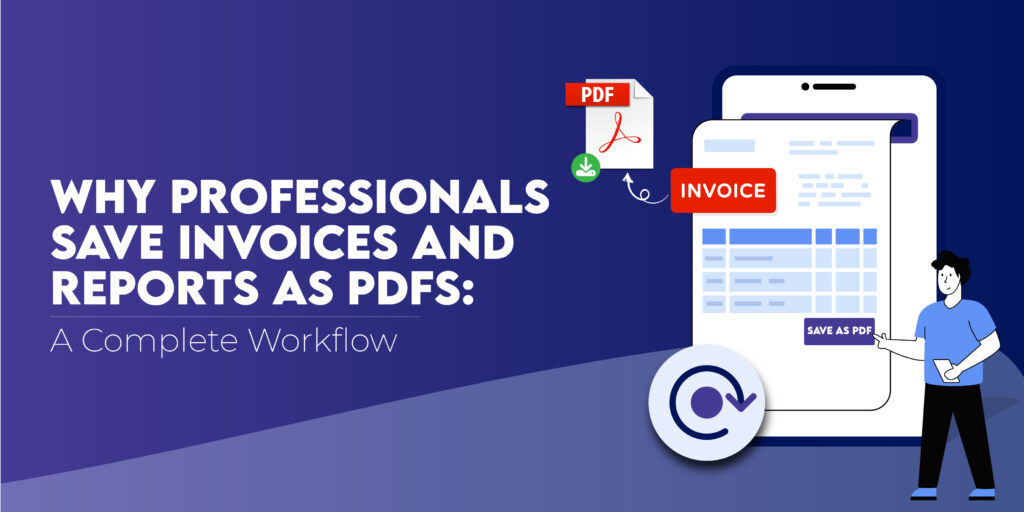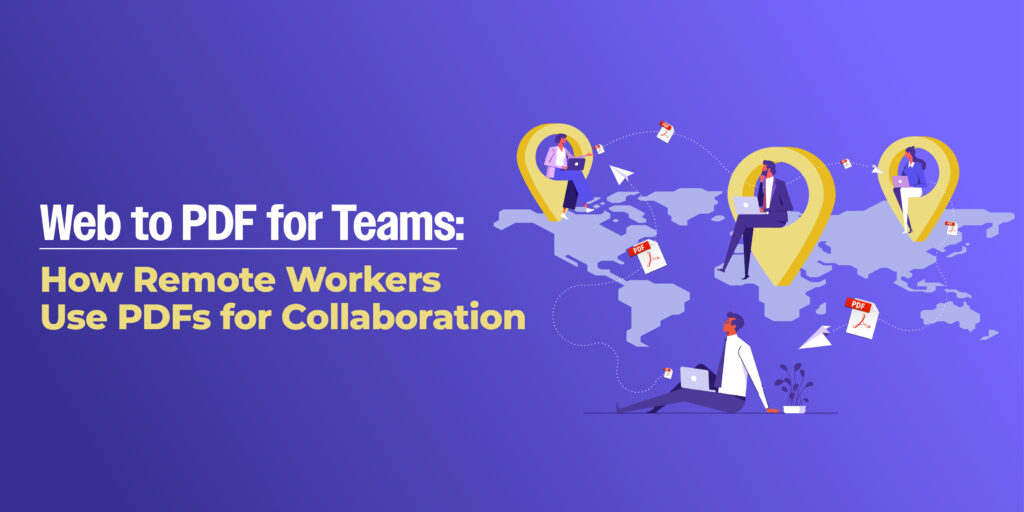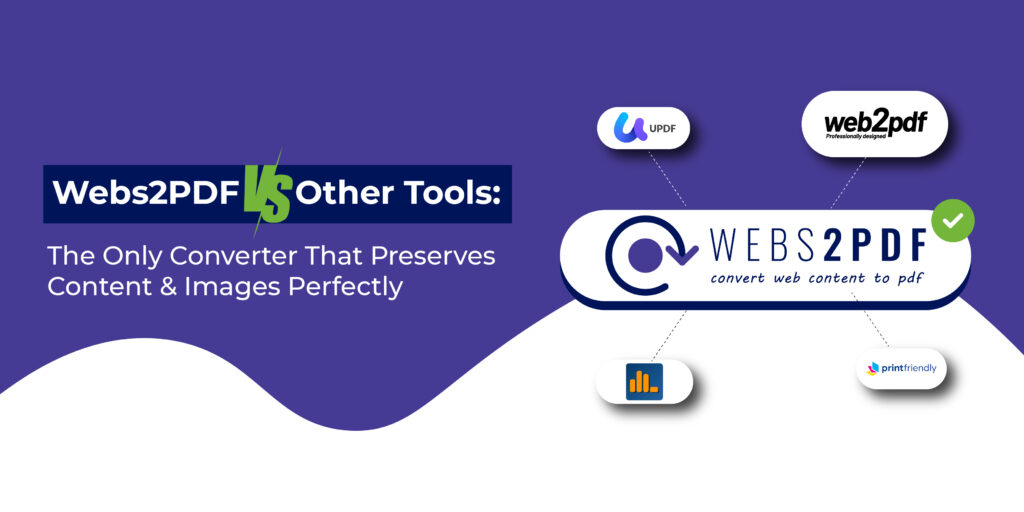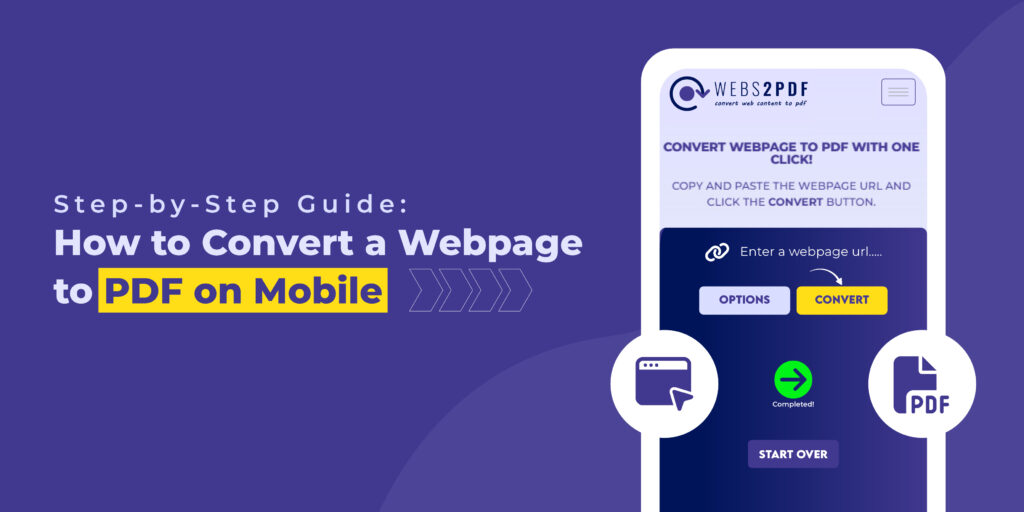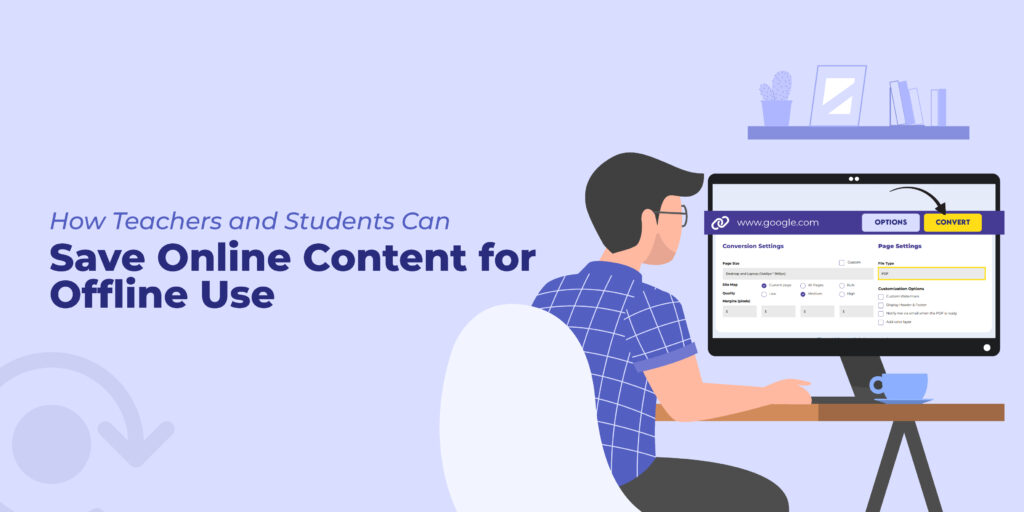Have you ever needed to save a webpage as a PDF in Chrome? Whether for research, documentation, or offline reading, converting a web page to a PDF is a common need. While your browser has a built-in feature, it often produces messy, unprofessional results.
This guide will show you a far superior method using Webs2PDF, the most efficient online tool to convert a webpage to PDF in Chrome. Forget complicated menus and poorly formatted files, Webs2PDF makes the process seamless, fast, and professional.
Why Choose Webs2PDF Over Other Methods?
When you save a webpage as a PDF in Chrome, you want the result to be clean and accurate. Webs2PDF stands out for several reasons:
- No Clutter: Unlike the native Chrome Print function, Webs2PDF removes ads, navigation menus, and pop-ups, giving you a clean, readable PDF.
- Superior Quality: Webs2PDF accurately preserves the original layout, formatting, CSS styles, and images. The PDF you get is a perfect replica of the webpage.
- Full-Page Capture: It captures the entire webpage, even the parts you have to scroll down to see, unlike simple screenshot extensions.
- Customization: You get full control over the final output, including page size, quality, and margins, options that are not available in a standard Chrome print to PDF function.
- No Installation Required: As a web-based tool, Webs2PDF requires no webpage to pdf chrome extension installation. It works directly in your Chrome browser on any device.
A Simple Step-by-Step Guide to Using Webs2PDF in Chrome
Follow these easy steps to convert a webpage to PDF in Chrome in a matter of seconds.
Step 1: Go to Webs2PDF
Open a new tab in your Chrome browser and visit the Webs2PDF website. You’ll find a clean, simple interface where you can begin.
Step 2: Copy and Paste the Webpage URL
Navigate to the webpage you want to save. Copy the full URL from the address bar and paste it into the input field on the Webs2PDF site. This is all it takes to start the process to save a chrome page as pdf.
Step 3: Customize Your PDF Settings (Optional)
Before converting, click the “Options” button to adjust your preferences. This step is what separates a basic PDF from a professional one. You can:
- Adjust Page Size: Select a specific screen size like Desktop or iPad for optimal viewing.
- Set Quality: Choose High quality for clear images and crisp text.
- Define Margins: Set your desired margins in pixels to control the layout.
Step 4: Convert and Download Your PDF
Once your settings are ready, click the “Convert” button. Webs2PDF will process the page, and a download link for your high-quality PDF will appear. Click on it to download webpage as pdf chrome.
You have now successfully created a professional PDF from a webpage in your Chrome browser without any clutter or formatting issues.
FAQs about Webs2PDF and Chrome
Is Webs2PDF a chrome extension?
No, Webs2PDF is an online tool. It works directly in your Chrome browser, so you don’t need to install any extensions that might slow down your browser.
How does Webs2PDF compare to Chrome Print to pdf?
Webs2PDF offers superior control over the output, removing ads and giving you customization options for page size, quality, and margins, which the standard Chrome print function cannot do.
Can I use Webs2PDF on my phone or tablet?
Yes. Webs2PDF is a web-based tool, so it works perfectly in the Chrome browser on your iPhone, iPad, or Android device. The process to save webpage as pdf on Mac Chrome is the same as on Windows.
The Best Way to Convert Web Pages in Chrome
While the Chrome browser has a built-in feature to print a web page to pdf, it’s a basic option with limited results. For a professional, clean, and high-quality PDF, Webs2PDF is the clear winner. It’s the only tool you need to confidently convert webpage into PDF chrome without compromising on quality or ease of use.
Stop settling for messy PDFs and start using the smarter, faster way to save your online content with Webs2PDF.